Text Editors
Overview
If you are editing plain markdown documents (with no embedded computations) you may want to use your favorite text editor (Vim, Emacs, Sublime, etc.) to author Quarto documents. This articles provides some guidance on the optimal workflow when using text editors with Quarto.
Note that if you are using either the Jupyter or Knitr computational engine you will likely be better off using JupyterLab or VS Code (for .ipynb notebooks) or Positron or RStudio (for .qmd documents) as these environments provide code-completion, incremental cell execution, and other useful tools for working with executable code.
Workflow
The ideal workflow for authoring Quarto markdown documents is to run the quarto preview command from within a terminal:
Terminal
quarto preview document.qmdThe document will be rendered and a web browser with a “live preview” opened. Position this browser so that you can see it as you edit and save the document:
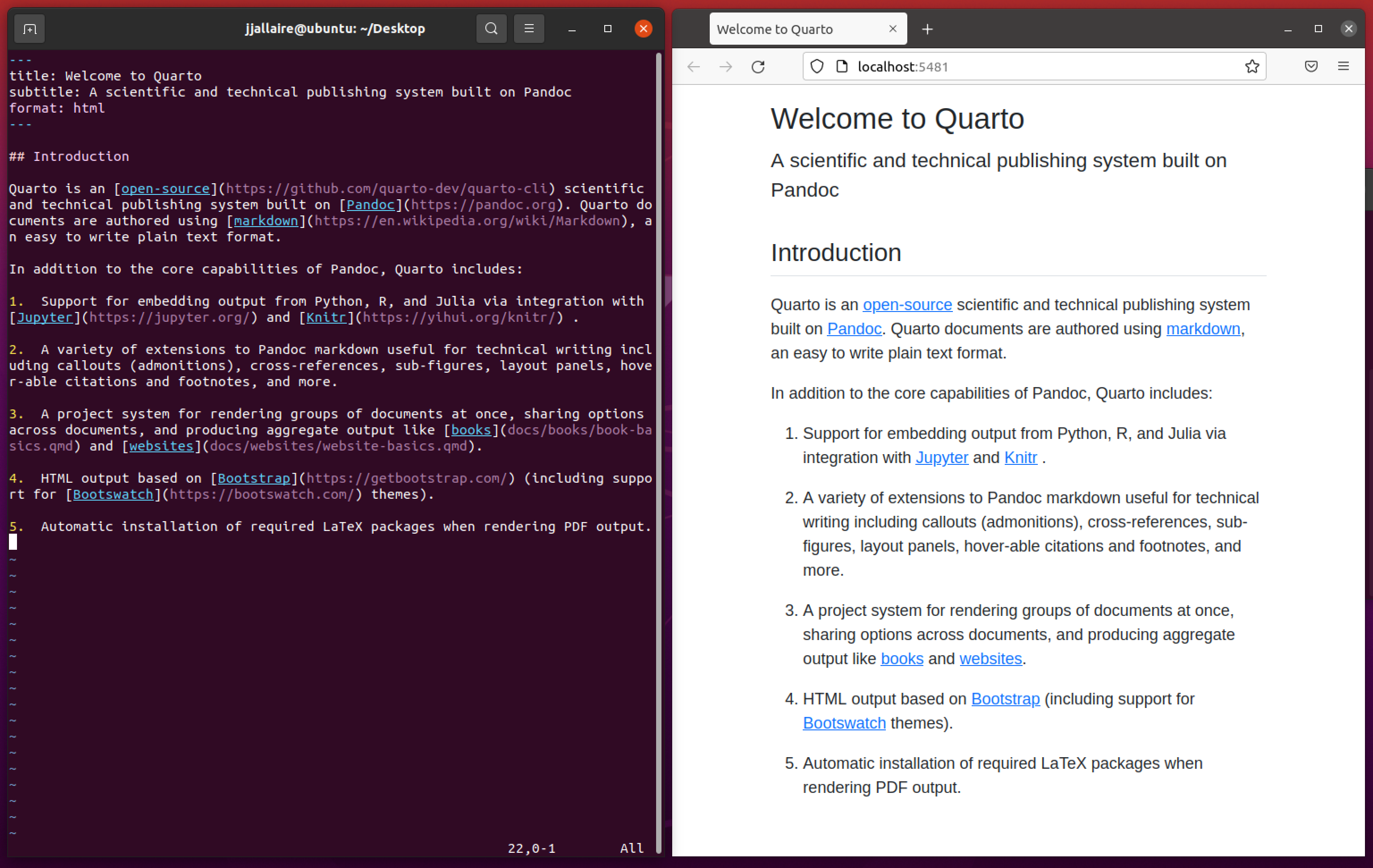
Every time you save the preview will be automatically updated. You can use quarto preview for both HTML and PDF output.
Preview uses the default format specified within the document—to use an alternate format pass the --to option to quarto preview. For example:
Terminal
quarto preview notebook.qmd --to pdfNote that if you are authoring a book or website you can also use quarto preview on the project directory, which will create a live preview for the entire project.
Render without Preview
You can render a document (or group of documents) without previewing them using the quarto render command:
Terminal
quarto render document.qmdUse the --to argument to render to a specific format:
Terminal
quarto render document.qmd --to docxFile Extension
Most text editors have a syntax highlighting mode that applies to markdown files (typically with the .md extension). You will likely want to configure your editor to also recognize the .qmd extension as having markdown content.